Just for my curiosity, I just bought a cheap TP-Link WR1043ND from Digital Mall in Petaling Jaya.
I did a quick search on Openwrt.org page to check if this model appeared in the supported devices.
And it is.. so the adventure begin..
We start with unboxing it..
Ok. once played a bit with it..
check the default IP address as : 192.168.1.1
First, I connect it to my existing LAN to get to internet..
Then.. once verified..
I downloaded the folllowing two files from OpenWRT.
Then once. the package fully downloaded. checked..
Get into Systems Tools -> Upgrade Firmware.
Choose the #1 file.. and upload.
Once completed.. it will reboot..
Just wait.

First time.. login. it would prompt for the new Password.
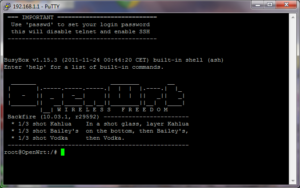
( oh.. I did Telnet/SSH’ed to this box. You can actually use the web interface to first time login to it too.)
anyway.. set the password to your preference..
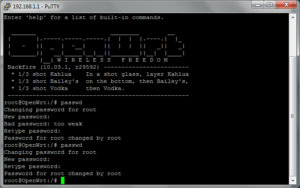
Get in.. to the web interface again..
explore the different..
then backup the current setting first..

Verify everything is OK.
then only perform system upgrade with the #2 packages..
and it will reboot again..
Done. !
Shining new OpenWRT in TP-Link 1043ND..

We will post about the configuration to make OpenWRT work on Unifi later.
p/s : .. never trade neither your free time nor family time for money !
weekend is for family , regardless of what, you will appreciate when the time
have come when you have to stop working, but the kids is no longer there..
( either they lead their own life.. or grown up already.. or already left us for good.)
same goes to your hobby.. do whatever need to be done.. not so greedy..
spare time.. use wisely for others..
there are not just work .. work.. and work in life.
go and have fun. !


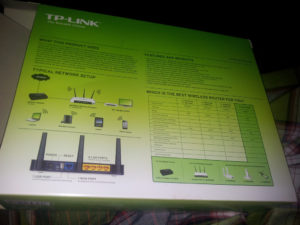








4) Module parameters.
———————
The following module parameters can be passed:
mode=
Possible values are 0 (round robin policy, default) and 1 (active backup
policy), and 2 (XOR). See question 9 and the HA section for additional info.
miimon=
Use integer value for the frequency (in ms) of MII link monitoring. Zero value
is default and means the link monitoring will be disabled. A good value is 100
if you wish to use link monitoring. See HA section for additional info.
downdelay=
Use integer value for delaying disabling a link by this number (in ms) after
the link failure has been detected. Must be a multiple of miimon. Default
value is zero. See HA section for additional info.
updelay=
Use integer value for delaying enabling a link by this number (in ms) after
the “link up” status has been detected. Must be a multiple of miimon. Default
value is zero. See HA section for additional info.
arp_interval=
Use integer value for the frequency (in ms) of arp monitoring. Zero value
is default and means the arp monitoring will be disabled. See HA section
for additional info. This field is value in active_backup mode only.
arp_ip_target=
An ip address to use when arp_interval is > 0. This is the target of the
arp request sent to determine the health of the link to the target.
Specify this value in ddd.ddd.ddd.ddd format.
If you need to configure several bonding devices, the driver must be loaded
several times. I.e. for two bonding devices, your /etc/conf.modules must look
like this:
alias bond0 bonding
alias bond1 bonding
options bond0 miimon=100
options bond1 -o bonding1 miimon=100
4) Module parameters.
———————
The following module parameters can be passed:
mode=
Possible values are 0 (round robin policy, default) and 1 (active backup
policy), and 2 (XOR). See question 9 and the HA section for additional info.
miimon=
Use integer value for the frequency (in ms) of MII link monitoring. Zero value
is default and means the link monitoring will be disabled. A good value is 100
if you wish to use link monitoring. See HA section for additional info.
downdelay=
Use integer value for delaying disabling a link by this number (in ms) after
the link failure has been detected. Must be a multiple of miimon. Default
value is zero. See HA section for additional info.
updelay=
Use integer value for delaying enabling a link by this number (in ms) after
the “link up” status has been detected. Must be a multiple of miimon. Default
value is zero. See HA section for additional info.
arp_interval=
Use integer value for the frequency (in ms) of arp monitoring. Zero value
is default and means the arp monitoring will be disabled. See HA section
for additional info. This field is value in active_backup mode only.
arp_ip_target=
An ip address to use when arp_interval is > 0. This is the target of the
arp request sent to determine the health of the link to the target.
Specify this value in ddd.ddd.ddd.ddd format.
If you need to configure several bonding devices, the driver must be loaded
several times. I.e. for two bonding devices, your /etc/conf.modules must look
like this:
alias bond0 bonding
alias bond1 bonding
options bond0 miimon=100
options bond1 -o bonding1 miimon=100